TikTok is the most popular social media platform released in September 2016. You can create short videos for up to 15 seconds to one minute, based on various categories like comedy, singing, comedy, education, dance, acting, and more. On TikTok, you can create the best quality short videos using features like filters, effects, editing tools, stickers, and AR objects. You can also use the most popular audio clips to create interesting short videos. TikTok has a global community of users and is a great platform to showcase your skills and talents. If you like to watch short videos on the big screen, you can cast the TikTok video to Chromecast-connected TV. Unfortunately, TikTok doesn’t come with in-built casting support. But it is available on Android, iOS, and PC. So you can mirror your screen to Chromecast connected TV and watch TikTok videos.
How to Cast TikTok to Chromecast
There is more than one way to play TikTok on Chromecast-connected TV.
How to Watch TikTok on Chromecast TV from Android
1. Connect your Android and Chromecast device to the WIFI of the same internet.
2. Download and install the TikTok app from Play Store.
3. Now, open the Settings app on your Android device.
4. Click on Bluetooth & device connection.
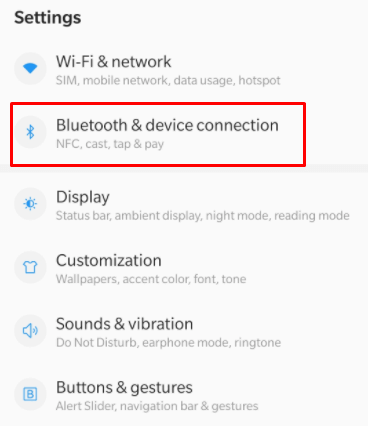
5. In that, select the Cast option. The name may vary according to your Android device.
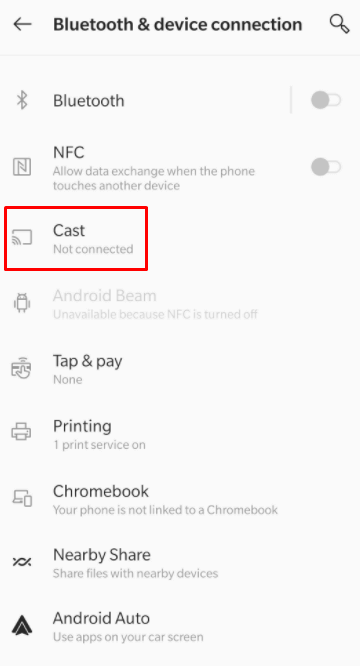
6. Now, Enable wireless display to find the available devices.
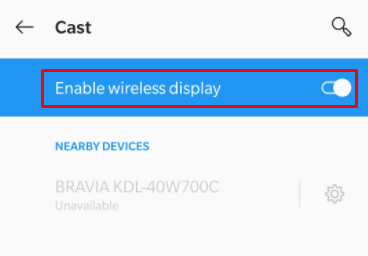
Tip: You can optionally open the Notification Panel on your Android phone to select the Cast/Smart View option.
7. Then, select your Chromecast device from the list of devices shown.
8. Now, enable permission to mirror your Android device screen.
9. Once mirrored successfully, launch the app, and you can stream your favorite TikTok videos on Chromecast.
How to Chromecast TikTok Video from iPhone/iPad
1. Connect your iPhone/iPad and Chromecast to the same WIFI network.
2. Download and install TikTok and Chromecast Streamer apps from App Store.
3. Launch the Chromecast Streamer app and select your Chromecast device.
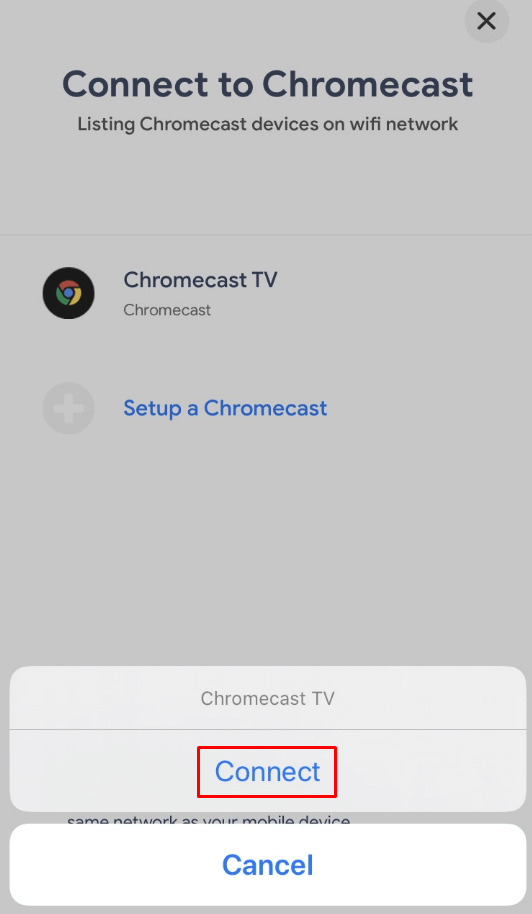
4. Now, select the Screen Mirror option.
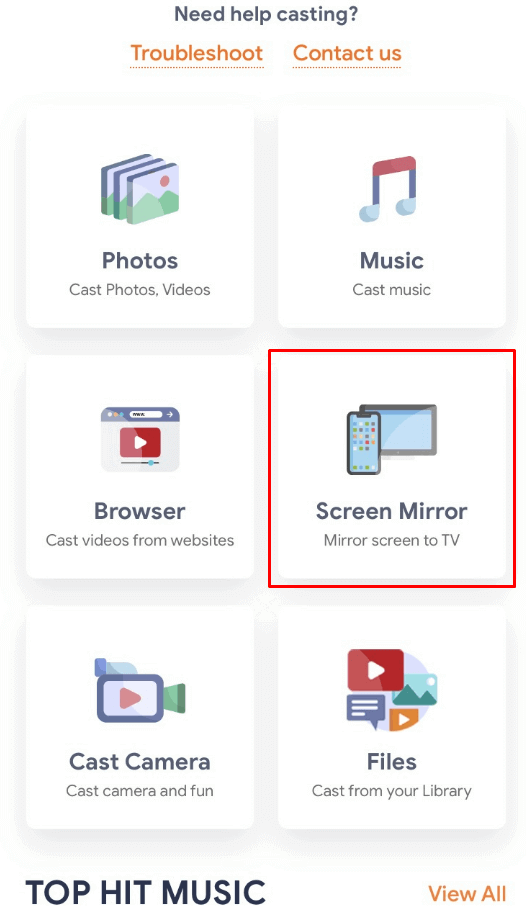
5. Then, click on the Start mirroring icon.
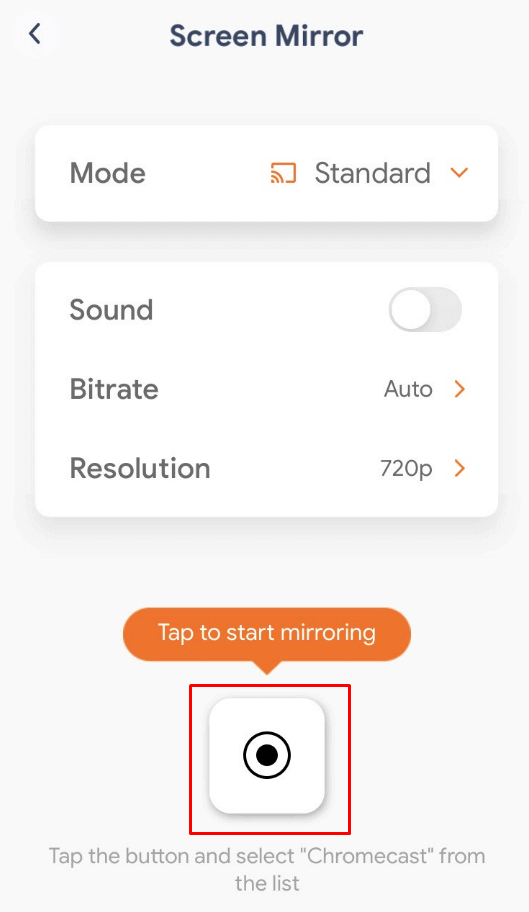
6. Tap the Start Broadcast button on the pop-up.
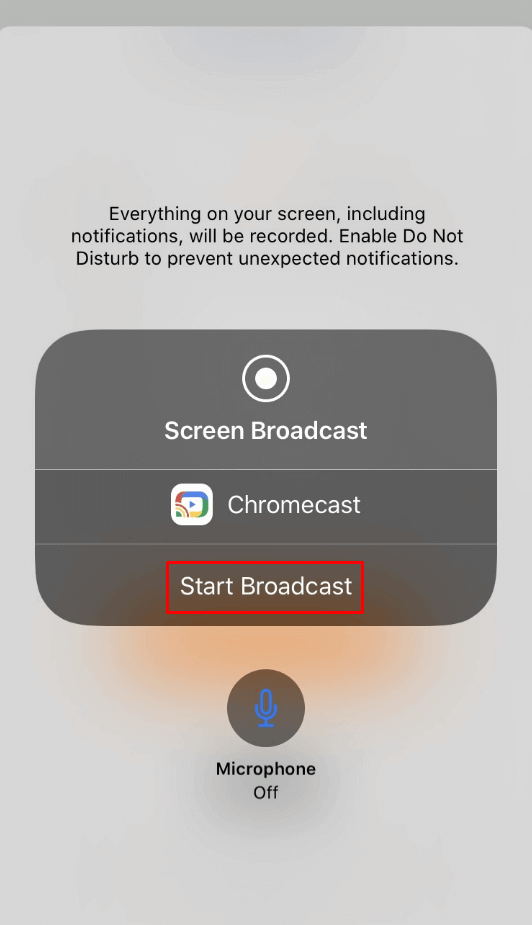
7. Now, your iPhone/iPad screen will be mirrored on your Chromecast device.
8. Then, launch the TikTok app and log in with your TikTok ID.
9. Stream the videos that you wish to play from TikTok on Chromecast.
How to Chromecast TikTok to TV from PC
1. Visit the TikTok website from the web browser of your choice on your PC.
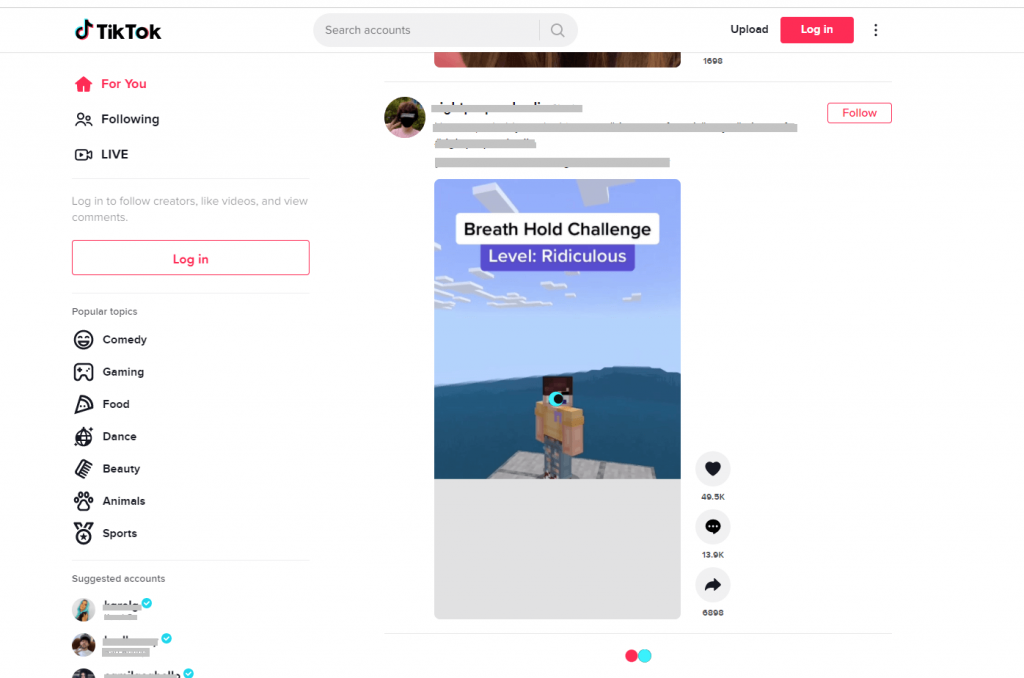
2. Then, log in with your TikTok ID.
3. Click on the three-dot menu from the top right corner and select the Cast option.
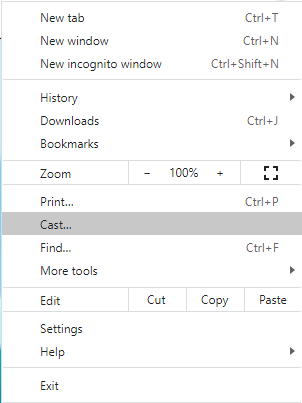
4. Select your Chromecast device and select the Cast tab option.
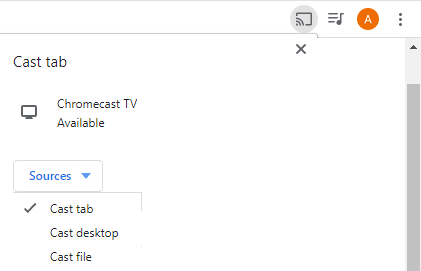
5. Now, you can see your PC’s screen on Chromecast
6. Play the TikTok video, and it will appear on the Chromecast-connected TV.
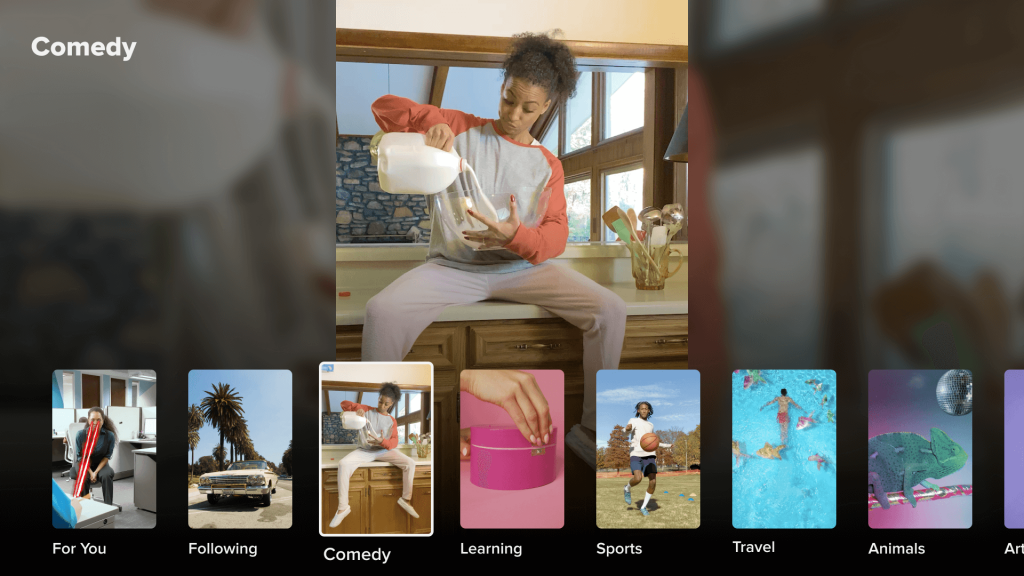
How to Chromecast TikTok to TV Via Google Home App
The below procedure to cast TikTok to TV using the Google Home app works on both Android and iOS devices.
1. Set up your Chromecast on to your TV and connect it to the WIFI as your smartphone.
2. Launch the Play Store (Android) or App Store (iPhone/iPad) to download the Google Home app.
- Skip the installation part if you have already downloaded the app.
3. Allow the installation to complete. With that, Open the Google Home app.
4. Select the tile that displays your Chromecast TV name to which you want to connect your smartphone.
5. Select the Cast icon and select the Cast Screen option.
6. To end screen mirroring, click on the Device and select Stop Mirroring.
These were all the possible ways in which you can stream TikTok to Chromecast TV. With this, you shall stream funny and entertainment videos on the bigger TV screen. Besides accessing the TikTok Chromecast version, you can even Chromecast Instagram Videos to TV.
Frequently Asked Questions
One can start casting TikTok from Android, iOS, and PC to your TV.
TikTok is officially available for different smart TVs. However, if you don’t find it, you shall cast TikTok videos using Android, iPhone, or PC.
No. You can download TikTok on Firestick. However, you can sideload it or cast it from your Phone/PC.
To see the history of videos watched on TikTok, you can click on the Watch History option.
Yes. You can AirPlay TikTok from iOS or Mac.
Yes. You can cast TikTok to TV, and for a detailed procedure, you shall look at the guidelines given above.

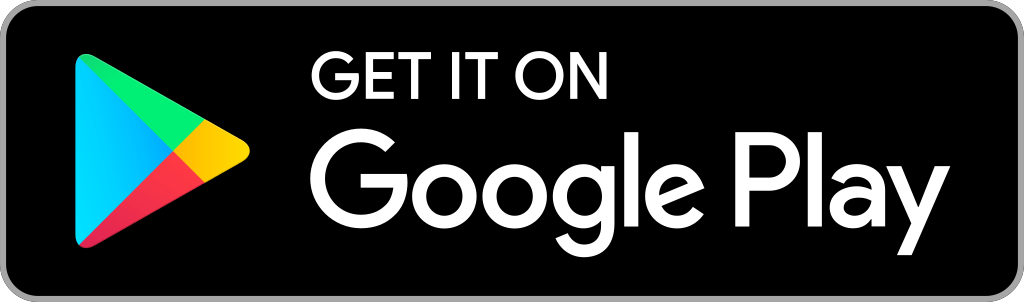
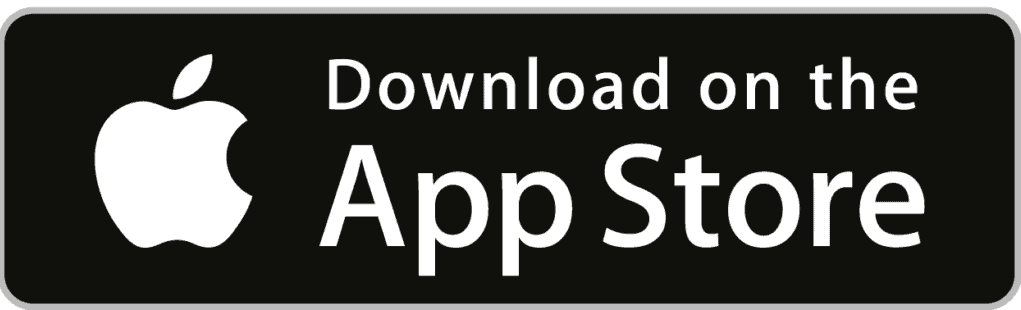



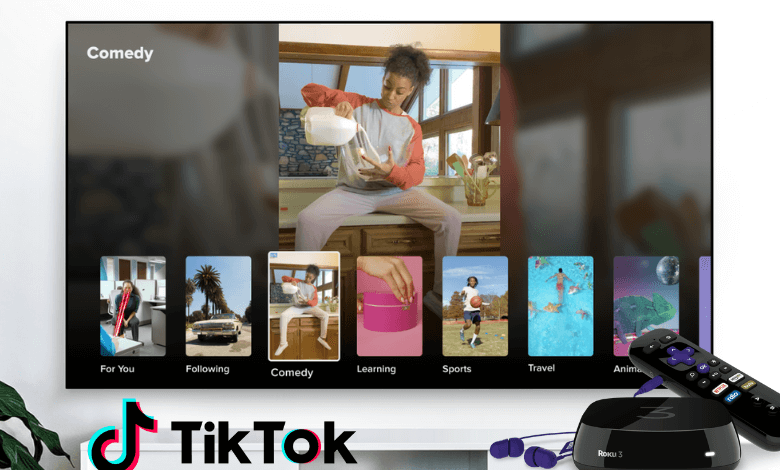

Leave a Reply