How to Play iMessage Games on iPhone

Did you know that you can play games with friends and family using the iMessage app? This guide will explain how to play iMessage games on iPhone.
Online gaming doesn’t have to be confined to a game console. Did you know that you can play games with friends and family using the Messages app on your iPhone?
The Apple app store has plenty of great games that can be played directly within the popular messaging app, allowing you to play everything from Hangman and Boggle to Chess and Air Hockey. If there’s a game you want to play, the chances are that there’s an app for it.
Are you ready to take on your friends at some great games right through your phone? If so, here’s how to play iMessage games on iPhone.
How to Enable iMessage on iPhone
In order to play iMessage games on iPhone, you will need to be messaging someone who is also using iMessage. In addition, you must have iMessage enabled on your own iPhone.
To enable iMessage on iPhone:
- Open the Settings app.

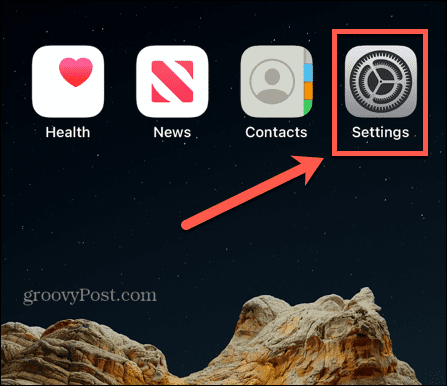
- Scroll down and tap Messages.


- Make sure that the iMessage toggle switch is set to the On position.

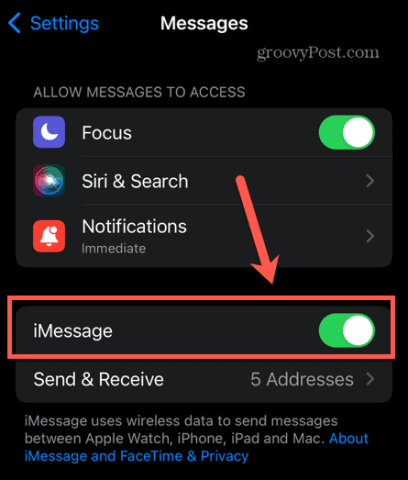
- iMessage is now active on your iPhone.
How to Play iMessage Games on iPhone
Once iMessage is active on your iPhone, you can play iMessage games with anyone else using iMessage on their own phone.
In order to play iMessage games, you’ll need to download them from the app store, but this can be done directly through the iMessage app.
To play iMessage games on iPhone:
- Launch the Messages app.
- Tap on a conversation to play iMessage games with that person. Alternatively, tap the New Message icon and enter the contact details of the person you want to play with.

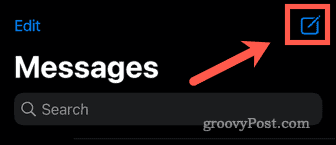
- Tap the App Store icon above the keyboard.

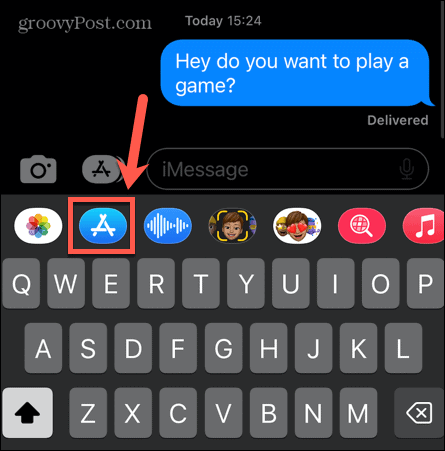
- An app store page will open. Scroll down to the Play Games on iMessage section and click See All to see all available iMessage games.


- Select the game you want to play and tap Get. Remember that some games may cost money to purchase or include in-app purchases.

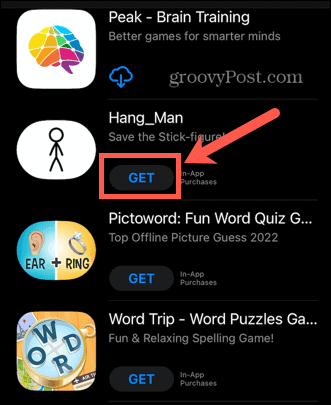
- Once installed, the game should now be visible in iMessage from the toolbar above the keyboard. You will need to swipe this bar to the left to find any installed apps.


- Tap the game icon and follow the instructions to start playing.


- It will likely be the case that the person you are playing will need to install the same app on their phone. When you send a move through the game, there will probably be a link for them to install the app.
- Once the other person has installed the game, you can begin playing it.
Get More From iMessage
Now you know how to play iMessage games on iPhone, all that’s left is to find the best iMessage games and a willing partner to play against.
There’s a lot more you can do with the Messages app, too. For example, you can add someone to a group text on your iPhone and use iMessage with multiple people at once. If you’re sick of the same blue or green text bubbles, you can change the iMessage color if you know how.
You can also use iMessage to share contacts with other people quickly and easily. If you decide you just want a break from all the messages, you can turn off iMessage on an iPhone and Mac.
Leave a Reply
Leave a Reply
